- Latest
- Trending
Are you tired of experiencing lag while playing PUBG Mobile on your Android device? Don’t worry, we’ve got you covered! In this step-by-step troubleshooting guide, we will walk you through various methods to fix PUBG lag and ensure a smooth gaming experience. Whether it’s optimizing your phone settings, clearing cache data, or using helpful tools like GFX Tool and Game Booster – we have all the tips and tricks you need to eliminate lag once and for all. So grab your smartphone, get ready to level up your gameplay, and let’s dive right in!
Before you jump into the exhilarating world of PUBG Mobile, it’s crucial to ensure that your device meets some basic requirements. First and foremost, make sure you have a smartphone with at least 4GB of RAM. While the game technically runs on devices with lower RAM, having 4GB or more will significantly improve performance and reduce lag.
Next, check if your phone has enough storage space available. PUBG Mobile is a hefty game that requires ample room to install and run smoothly. Aim for at least 10 – 20GB of free internal storage before downloading the game.
Additionally, a stable internet connection is essential for uninterrupted gameplay. Make sure you have a reliable Wi-Fi network or strong mobile data signal before diving into intense battles.
Updating your operating system can also play a vital role in optimizing gaming performance. Ensure that both your Android OS and PUBG Mobile app are up to date to take advantage of any bug fixes or optimizations released by developers.
Consider closing any unnecessary background apps running on your device. These apps consume valuable system resources which could potentially contribute to lag while playing PUBG Mobile.
By meeting these basic requirements, you’ll set yourself up for success when it comes to playing PUBG Mobile without experiencing frustrating lag spikes during those crucial moments in-game. So let’s dive into the optimization steps now!
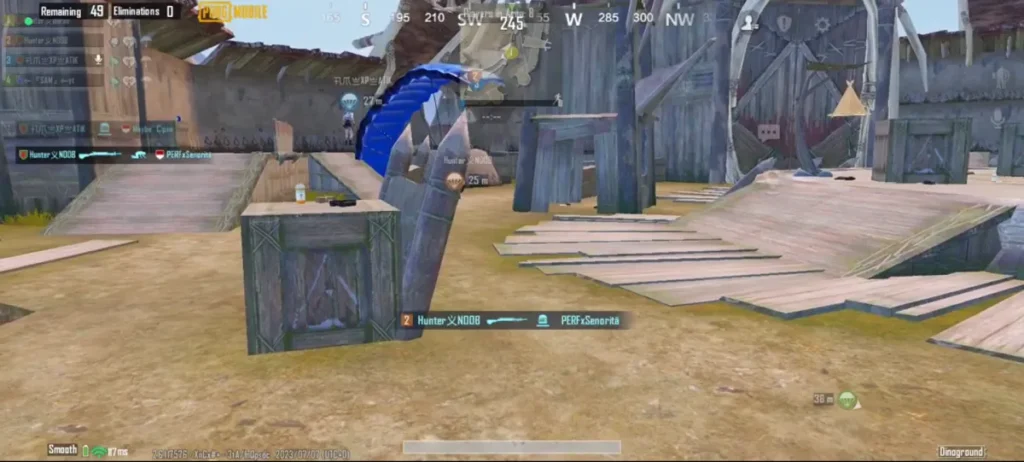
One of the most frustrating experiences for PUBG Mobile players is dealing with lag during gameplay. Lag can be caused by various factors, but there are some basic optimizations you can do to ensure a smoother gaming experience on your Android device.
Make sure that you have enough storage space on your phone. Clearing out unnecessary files and apps can help free up space and improve performance. Additionally, regularly clearing the cache and data of the PUBG Mobile app itself can also minimize lag.
To further optimize your device’s performance, disable any unwanted services or background apps running while playing PUBG Mobile. These processes consume valuable resources and can contribute to lag issues.
Another important step is to install the game in your phone’s internal storage rather than an external SD card. This allows for faster access to game files and reduces loading times.
Adjusting the graphic settings within the game itself can also help prevent lag. Lowering certain options such as graphics quality and frame rate will reduce strain on your device’s hardware, resulting in smoother gameplay.
Enabling developer options on your Android device gives you access to additional settings that can enhance gaming performance. For example, changing animation scales or enabling GPU rendering may deliver better results.
If these optimizations don’t fully solve the issue, consider using third-party tools such as GFX Tool or Game Booster. These applications allow you to fine-tune various aspects of PUBG Mobile’s performance settings for a more optimized experience.
Remember that each device is unique, so it may take some trial and error to find the optimal settings for your specific setup. Experiment with different combinations until you achieve satisfactory results in terms of graphics quality versus performance.
By implementing these basic optimization techniques, you’ll be well on your way to enjoying PUBG Mobile without any frustrating lag issues! Keep exploring other tips mentioned below for even better gameplay!
One of the first steps you should take when troubleshooting lag in PUBG Mobile is to clear the game’s cache and data. Over time, cached files can accumulate and cause performance issues. By clearing the cache, you remove these temporary files and free up storage space on your device.
To clear the cache for PUBG Mobile, go to your device settings and find the “Apps” or “Application Manager” section. Look for PUBG Mobile in the list of installed apps and tap on it. From there, you’ll see options to clear both the cache and data.
Clearing the data will essentially reset your game progress, so be sure to back up any important save data before doing this step. However, clearing both cache and data can often resolve lag issues by eliminating any corrupted or outdated files that may be causing problems.
Once you’ve cleared the cache and data for PUBG Mobile, relaunch the game and see if there is an improvement in performance. It’s a simple yet effective troubleshooting step that can make a big difference in reducing lag during gameplay.
Remember to regularly clear your app caches for optimal performance not just with PUBG but with other apps as well. This ensures that your device operates efficiently without unnecessary clutter bogging down its resources.
So don’t let lag ruin your gaming experience! Take a few minutes to clear out those cached files and get back into action-packed battles with smooth gameplay!
One of the common reasons for lag in PUBG Mobile is a cluttered cache on your Android phone. The cache stores temporary data that helps apps load faster, but when it becomes overloaded, it can slow down your device and affect gameplay.
To fix this issue, you need to clear the cache of your Android phone. Here’s how you can do it:
By clearing the cache, you are essentially getting rid of unnecessary files that may be causing lag in PUBG Mobile. This process will not delete any important game data or settings.
Clearing the cache regularly can help improve performance and reduce lag while playing PUBG Mobile. Make sure to repeat this step periodically to keep your device running smoothly during gameplay!
One common reason for lag in PUBG Mobile is the presence of other apps running in the background. These apps consume valuable system resources, causing your game to slow down and lag. To fix this issue, you need to turn off the apps running in the background and disable autostart for unnecessary apps.
Go to your device settings and look for the option that allows you to manage your app permissions or applications. From there, you can manually stop any unwanted apps from running in the background.
Additionally, many smartphones have a feature that automatically starts certain apps when you turn on your device. This can also contribute to lag while playing PUBG Mobile. To disable autostart for these specific apps, navigate to your device settings again and search for “Autostart” or “Startup Manager”. From there, simply deselect the unnecessary apps that are listed.
By turning off these background processes and disabling autostart for irrelevant applications, you will free up valuable system resources which were previously being used unnecessarily. This will result in smoother gameplay without any annoying lags or stutters!
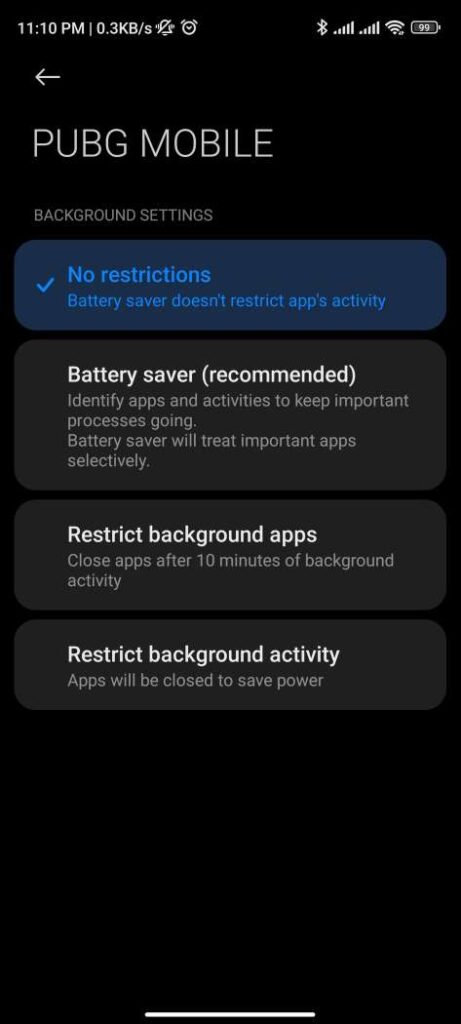
One common cause of lag in PUBG Mobile is the battery optimization feature on your Android device. While this feature is meant to conserve battery life, it can sometimes interfere with the performance of resource-intensive apps like PUBG. To ensure a smooth gameplay experience, it’s recommended to turn off battery optimization specifically for the PUBG app.
To do this, go to your phone’s settings and search for “Battery Optimization” or “Battery Saver.” Once you find the option, look for PUBG Mobile in the list of apps and select it. Choose “Don’t Optimize” or a similar option that prevents battery optimization for the game.
By disabling this feature, you allow PUBG Mobile to utilize more system resources without being restricted by power-saving measures. This can result in improved frame rates and reduced lag during gameplay.
Remember that turning off battery optimization might slightly reduce your overall battery life as PUBG will consume more power. However, if you’re experiencing significant lag while playing the game, it’s worth sacrificing some battery longevity for a smoother gaming experience.
So don’t forget to disable battery optimization specifically for PUBG Mobile if you want to minimize lag and enjoy a seamless gaming session on your Android device!
If you’re a proud owner of a Xiaomi Mi or Redmi device, you have an additional advantage when it comes to optimizing your PUBG Mobile gameplay. By turning on the overclock mode and enabling MIUI optimization, you can take your gaming experience to the next level.
To begin with, overclocking allows you to push your device’s hardware beyond its default settings. This means that your processor will be able to handle heavy tasks like gaming more efficiently. Simply go into the settings of your phone and navigate to the performance section where you’ll find the option for overclocking. Keep in mind that while this can boost performance, it may also increase battery consumption.
Next, enable MIUI optimization which is designed specifically for Xiaomi devices. This feature optimizes system resources by prioritizing active applications such as PUBG Mobile. To activate it, head over to the developer options in settings and turn on MIUI optimization.
By combining these two features – overclock mode and MIUI optimization – you’ll notice a significant improvement in game performance with reduced lagging and smoother gameplay. Give it a try if you haven’t already!
When it comes to playing PUBG Mobile without any lag, optimizing your device’s services is crucial. One effective way to do this is by disabling unnecessary services while gaming. By doing so, you can ensure that the game runs smoothly and doesn’t get interrupted by background processes.
To disable unwanted services on your Android device, go to Settings and then tap on Apps or Applications. Next, select the app that you want to disable and click on Force Stop or Disable. This will prevent the service from running in the background while you play PUBG Mobile.
Additionally, it’s a good idea to turn off notifications for apps that are not essential while gaming. Notifications can be distracting and may impact your gameplay experience. To do this, go to Settings > Notifications and choose which apps you want to silence during gameplay.
Another service that you might consider disabling is auto-syncing of data. Auto-syncing consumes resources and can slow down your device’s performance while playing PUBG Mobile. You can turn off auto-syncing by going to Settings > Accounts & Sync and toggling off the option.
By selectively disabling unwanted services on your Android device, you’ll free up valuable system resources that can be utilized for an optimal gaming experience with PUBG Mobile
Installing the game in your phone’s internal storage rather than on an external SD card can significantly improve PUBG Mobile performance and help alleviate lag issues. While it may be convenient to store apps on an SD card due to limited internal storage, this can actually hinder the game’s performance.
When you install the game on your phone’s internal storage, it allows for faster access to data and reduces the risk of data corruption or latency issues that may occur when reading from an external source. This means smoother gameplay with minimal lag.
Furthermore, running PUBG Mobile from your phone’s internal storage ensures that there are no compatibility issues between the app and the SD card. Sometimes, certain games or apps don’t function optimally when installed on external storage.
To make sure you’re optimizing your gaming experience, go into your device settings and check where apps are being installed by default. If necessary, transfer PUBG Mobile from your SD card to the internal memory.
By taking this simple step of installing PUBG Mobile in your phone’s internal storage, you can enhance its performance and enjoy smooth gameplay without any annoying lags or delays. So why wait? Make this change today and start dominating those battlegrounds!
When it comes to gaming, graphics play a crucial role in enhancing the overall experience. However, if your game is lagging, it’s time to tweak those graphic settings. By optimizing the game graphics, you can reduce lag and enjoy a smoother gameplay.
Launch PUBG Mobile and head over to the settings menu. Look for the Graphics tab and select it. Here, you will be presented with different options such as Smooth, Balanced, HD, HDR, and Ultra HD.
To avoid lagging issues on lower-end devices or if you’re experiencing significant lag while playing PUBG Mobile even on high-end phones, it’s advisable to choose the Smooth or Balanced option. These settings provide lesser strain on your device’s resources and ensure a more fluid gameplay.
On the other hand, if you have a high-performance smartphone capable of handling demanding games like PUBG Mobile without any hiccups or lags, feel free to go for higher graphic options such as HD or even HDR.
It’s important to note that selecting Ultra HD graphics may lead to increased power consumption and might put additional strain on your phone’s processor. So unless you have a top-of-the-line device with ample battery life and processing power at your disposal; consider opting for lower graphic options which prioritize smoothness over visual fidelity.
In addition to adjusting graphics quality level itself; make sure that Frame Rate is set at “High” instead of “Ultra High.” While this setting won’t affect visuals significantly but will greatly enhance performance by ensuring smoother frame rendering during gameplay sessions.
Remember that finding the right balance between smooth gameplay and visually pleasing graphics is key when tweaking these settings. Experiment with different configurations until you find one that suits both your device capabilities and personal preferences!
By taking some time out of your gaming session to optimize these graphic options accordingly; You can significantly improve performance levels while minimizing instances of lag and frame drops. Now you can enjoy PUBG Mobile without any interruptions and focus.
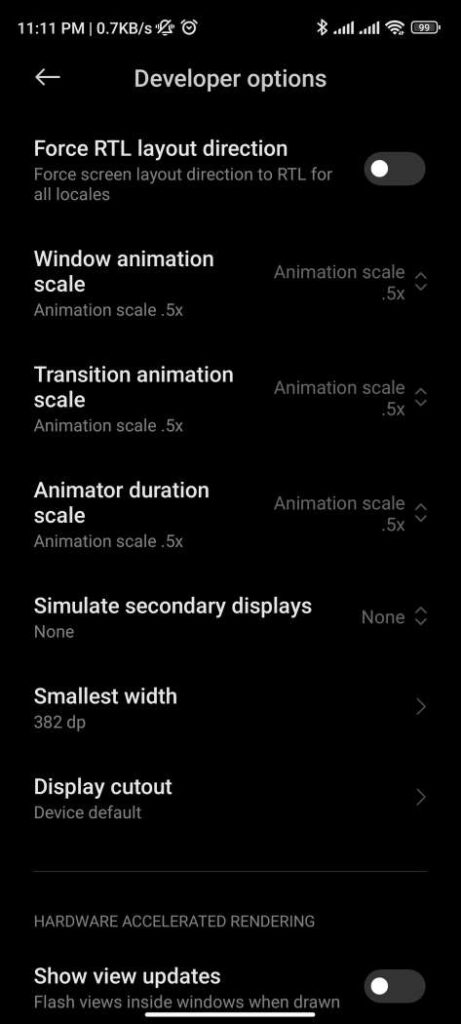
One of the ways to fix PUBG lag on your Android device is by enabling Developer Options and making some changes in the settings. Here’s how you can do it:
Enabling Developer Options allows you access to advanced settings that can help optimize your device’s performance while playing PUBG Mobile without any lag issues!
One effective way to fix PUBG lag is by using a GFX tool. This tool allows you to optimize the graphics settings of the game, ensuring smooth gameplay without any lag. With a few adjustments, you can experience PUBG Mobile at its best.
Download and install a reliable GFX tool from the Google Play Store. Once installed, open the app and select PUBG Mobile as your target game.
Next, choose the desired resolution and graphics settings that suit your device’s capabilities. Lowering these settings can significantly reduce lag during gameplay.
Additionally, tweak other options such as shadow quality, texture detail, and anti-aliasing to further enhance performance. Experiment with different configurations until you find what works best for your device.
Remember to save your changes before launching PUBG Mobile through the GFX tool. This ensures that your optimized settings are applied when playing the game.
Using a GFX tool is an excellent solution for players who want smoother gameplay without compromising on visual quality. Give it a try and see how it improves your gaming experience in PUBG Mobile!
One effective way to fix PUBG lag is by trying out a game booster. This handy tool can optimize your device’s performance and enhance your gaming experience. With just a few clicks, you can maximize the processing power of your phone and ensure smooth gameplay.
A game booster works by temporarily disabling unnecessary background processes and allocating more resources to the game you’re playing. By doing so, it reduces lag and improves frame rates, allowing you to fully immerse yourself in the action without any annoying stutters or delays.
Not only does a game booster boost performance, but it also helps conserve battery life. It prevents unnecessary apps from running in the background while you play, reducing strain on your device and extending its overall battery longevity.
There are several game booster apps available for Android devices that you can try out. Some popular options include Game Booster Plus, DU Speed Booster & Antivirus, and Game Turbo. These apps offer various features like RAM optimization, CPU acceleration, network optimization, and more.
By using a game booster app tailored specifically for PUBG Mobile or gaming in general, you can significantly reduce lag issues and enjoy smoother gameplay on your Android device. Give it a try today!
Remember, every Android device is unique, so not all these tips may apply directly to yours! Experiment with different settings combinations until you find what works best for you in minimizing latency while playing PUBG Mobile on Android!
Copyright © 2020 - 2023 Hunter Gamer · All Rights Reserved.
Copyright © 2020 - 2023 Hunter Gamer · All Rights Reserved.










